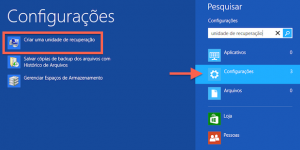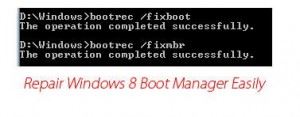I recently had a problem with my PC and would like to share how I decided to. I used a software to clone my hard drive and at the end of the process the computer bootava. The only error message: “Bootmgr is missing, Press Ctrl Alt Del to restart“.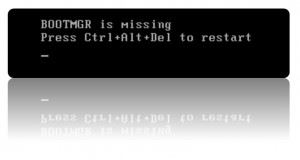
Before you despair, bootei the computer via USB using the live version linux distribution Ubuntu. The data were all there, both the main HD as the cloned. This is a defect of boot, IE, something wrong at startup I couldn't load the operating system files properly.
In the good old time of the solution to these problems was to type “FDISK/MBR” or so “FORMAT/S”. But what to do in versions of windows 7 or 8?
The solution: create a recovery disk on another windows 7 or 8 to correct the defect. To do this in windows 8 Click the windows button, then click Browse, and then type “recovery disk”. Click the option “create a recovery drive” and the next screens will ask for a USB stick to create the blessed disc, they are supposed to correct the faults of your computer.
After you created the recovery flash drive, put it on the computer and let the recovery boot the machine. You may need to configure the PC bios to enable boot via USB. Attention to the USB LEGACY option, that turned off prevents some Flash drives can boot the computer.
 After the recovery boot, Select “startup settings”.
After the recovery boot, Select “startup settings”.
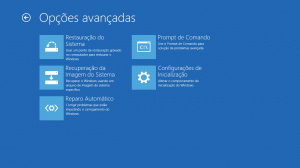
And then you can try a direct “automatic repair”. But it doesn't always work, as was my case.
If you do not run the auto recovery, Click “command prompt” and type a few lines typical of good old season of. Here are the instructions that saved my PC, type all by pressing enter after each one of them.
DISKPART
LIST DISK
SELECT DISK N —> In this option you must enter the number of the boot disk from your computer, that have shown up when typed LIST DISK (generally zero)
LIST PARTITION
SELECT PARTITION N —> In this option you must enter the number of the boot partition of your computer, that have appeared when typed LIST PARTITION (usually a)
ACTIVE
EXIT
BOOTREC/FIXMBR
BOOTREC/FIXBOOT
BOOTREC/SCANOS
BOOTREC/REBUILDBCD
After all that you still must run auto repair for the computer to function normally. If you make the procedure a first time and didn't work, try again. I read in several forums that sometimes works in the second, third or fourth time!
If you continue not working, the solution is to reinstall windows using the DVD or USB. But that's a story for a next text. Good luck!
How about buying tablets or laptops with Windows 8 in DealExtreme? http://www.dx.com/pt/s/windows 8
 Everything comes from China products reviews site purchased in China
Everything comes from China products reviews site purchased in China