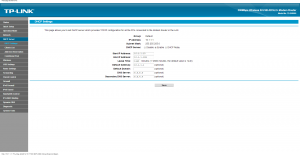Your internet is slow? Some sites don't work properly? Android applications like Facebook connect? Sites you direct to the wrong place? YouTube won't load videos?
Don't despair! There is a very common solution to all these problems: use the Google DNS server in your connection!
Everyone should know that each computer on the internet have a unique address on the network, called IP address. You can even find out your IP address using This site. When you type something into the address bar of your browser, as for example tudovemdachina.com, your router or modem sends a request to the server names, also known as DNS, to know the IP address of the website that we want to access.
However, the name server of your own provider is usually a drug. Some do not update often, leave the air for no reason and sometimes are even are invaded by hackers. If the DNS server of your provider is slow, inaccessible or out of date, internet access will be virtually impossible, Although you keep connected to the network.
A simple procedure can solve this problem: change the DNS server that you use for the free Google system, that keeps the service much better than any Brazilian provider. To do this directly on your router, follow the tutorial below:
First find out the IP address of your modem or router by opening a terminal screen. Press WIN R to obtain a run window and type “cmd”:
On the terminal screen type “ipconfig” . Without the quotes, logically.
Search the terminal screen by IP address called “Default Gateway” or “Default Gateway” in English. By entering the IP address in the browser (Internet Explorer, Chrome or Firefox) you will get a screen asking for login and password authentication.
The login and the password should be checked in the manual of the router or Modem. Usually something like admin for username and password is the default.

My modem is a TPLINK, but virtually all have similar configurations. Browse by item “DHCP” or so “LAN” and edit the DNS SERVER box, putting the address Google DNS is 8.8.8.8 to primary and 8.8.4.4 for secondary.
After that the modem will reset and you should test and verify that the defect which was previously has been fixed. If no avail, go back to the previous settings leaving empty the DNS SERVER box (primary and secondary). Remains, in this case, call your provider complaining. We paid and want quality service, It's not even? Good luck!
Take advantage and buy IP cameras in DealExtreme: http://www.dx.com/pt/s/camera ip
 Everything comes from China products reviews site purchased in China
Everything comes from China products reviews site purchased in China