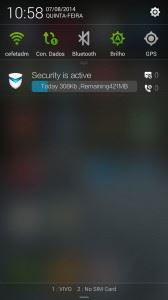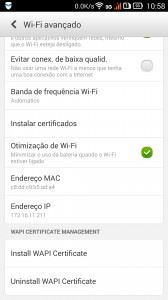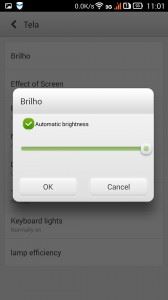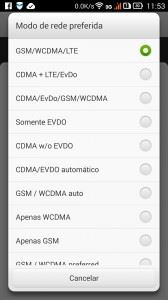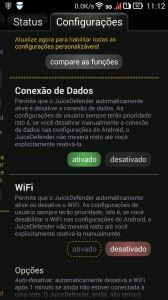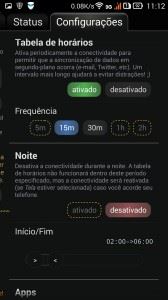Whatever your phone or tablet, the battery is usually always insufficient to do everything we want. At the end of the day a lot of people need a charger and a plug to keep “connected”.
So that your device does not die on the beach there are some tips you can follow to minimize battery usage. I'll quote first most obvious ideas, followed by the most aggressive.
1) Turn off GPS and BlueTooth when you are not using:
Swipe your finger down from the status bar of the Android (the top where there's clock). There you can quickly turn off all cell phone radios. Don't let BlueTooth and GPS connected in any condition as they both receive data even with the phone in standby and will spend a lot of battery.
2) Do not turn off WiFI if any connection, unless it is also turned off the 3 g/4 g data connection.
A lot of people turn off WiFi to decrease the expense of drums. Good idea if you are in the street, but bad is at work, College or any location where there is a good WiFi network. When you turn off WiFi, Android automatically connects to the network 3 g/4 g data and energy spending will be even greater. Keep the WiFi on in places where there is the possibility to connect to a network and disconnect if there is no. In an extreme case, to save really a lot of battery, turn off the WiFi and the data connection.
To further improve the energy efficiency of WiFi, go to the list of networks and press menu to access the advanced settings. On this site you can enable energy optimization, that reduces the speed of the network and the spent battery.
If you are on a tablet without mobile networks, only with WiFi, You can enlarge time stand-by off the WiFi during the Sleep/Stand-by of the device (When the screen turns off). The setting that allows you to turn off the WiFi during Sleep is also WiFi Advanced menu, where you can choose to keep the WiFi connected only when connected to a network, at all times (always) or never. Let set for “never” in tablets without modems or mobile networks. Remember not to do that in a conventional cell phone because it will increase energy expenditure when Android connects to 3 g and 4 g networks!
3) Decrease the screen brightness to the minimum or for automatic:
The energy expended with the backlight may surprise you! Leave the brightness at least can mean 10 to 20% increased battery life. If the brightness of the screen is too weak, use the automatic brightness, It checks the environment and adjusts the screen automatically.
4) Turn off the 3 g and 4 g:
If you don't care for access to data or by email notifications, Facebook, Whatsapp and other programs, You can save a lot of battery power by turning off the 3 g and 4 g networks, forcing the cell to connect the old 2 g (Edge).
Of course in this case the data access will be severely compromised, to the point of almost doesn't work in most locations. It's still an option for an extreme case of high battery usage. You can still navigate and be notified of emails, but not with the same reliability of a good network 3 g or 4 g.
To access this option you must navigate in the settings to “mobile networks” and after “preferred network mode”. Is different for each Android, so it may be necessary to tweak a bit more. On the screen of “preferred network mode” You must choose “Only GSM” to connect to the 2 g network and “WCDMA only” to connect to the 3 g network.
5) Install an energy Manager:
If you have tried all previous items and drums continue for very little, It's time to install a power manager as Juice Defender. This application will manage the radios (WiFi, Bluetooth and GPS) and data connections to minimize battery usage.
On the initial screen of the Juice Defender There is option to enable the Manager, that should be done in the first time you access the software.
With the Juice Defender running there will be a notification icon on the top left of the screen (StatusBar). The Manager will monitor your data connection by reducing the time that the hardware will be connected. It may be that you take a few minutes to receive an email notification from Facebook, but surely will reduce the use of battery power.
In the screenshot below you can configure the schedule in which a mobile data connection will be activated during the stand-by of the device. Similar to Android's native configuration for WiFi, Juice Defender off the 3 g/4 g data connection automatically during the stand-by of the phone and just connects from time to time, to get email updates and notifications. This saves a lot of the battery.
There are many other settings in Juice Defender to reduce battery consumption, but none of them should be as efficient as those mentioned. There are more possible settings in paid version Juice Defender Plus and Ultimate. I really didn't think any of them was worth that much to, but it never hurts to test on your device.
To finish, There is only one additional form of spare battery in addition to the mentioned in this article: Let the tablet or mobile always in airplane mode with screen brightness at least. This idea can extend battery life by several days, even weeks, but will not receive even links! Use only in case of extreme necessity.
If nothing works, buy a new battery or an external battery! I leave below the links to the DealExtreme:
Batteries for mobile phones – http://www.dx.com/pt/s/battery?category = 503
External batteries – http://www.dx.com/pt/s/battery?category = 522
 Everything comes from China products reviews site purchased in China
Everything comes from China products reviews site purchased in China